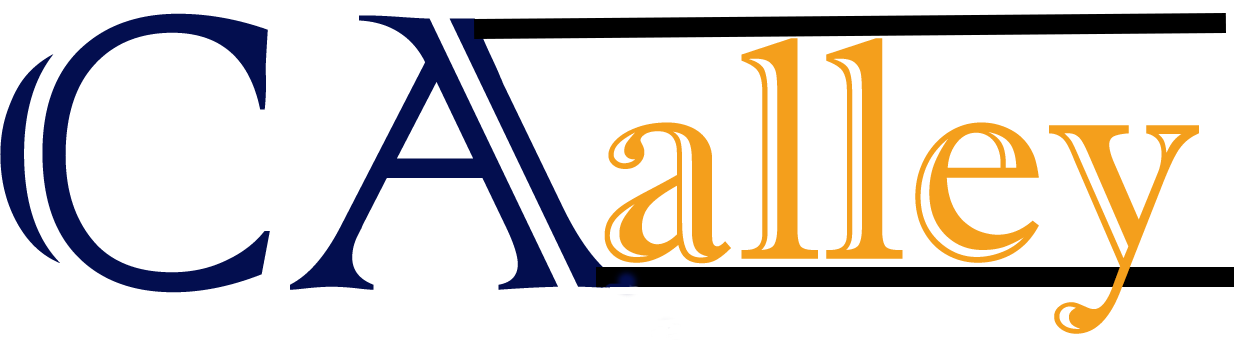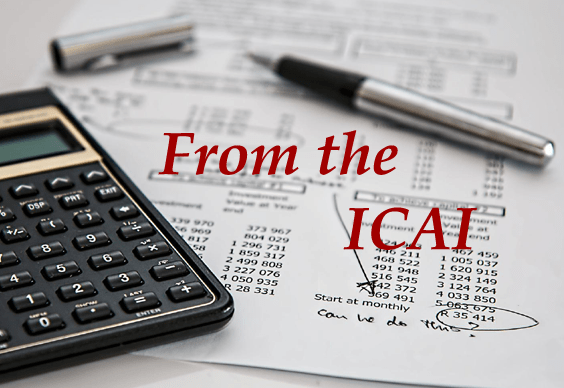Co-Browser FAQs
1. What is Co-Browsing and how does it help Taxpayer service?
Co-browsing, also known as collaborative browsing, allows the Helpdesk agents to collaborate with the taxpayer’s browser in real-time, just at the click of a button. Agents can view and securely co navigate the Taxpayer’s browser screen and guide them interactively to deliver real-time and personalized support.
2. What can I do with Co-Browsing?
During a co-browsing session :
- Helpdesk agent gets an accurate visual representation of the Taxpayers browser screen.
- Agents can also annotate the taxpayers view of the screen, help to fill out ITR forms, other Statutory forms, change settings, complete transactions, find help and reference materials for tax payers and even upload documents
- Agents can help taxpayer to navigate, scroll, type text, and highlight areas of interest on the same browser tab in real-time.
- Co-browsing is simple to use. It can be easily combined with live chat, phone to resolve the customer issue faster.
3. Does co-browsing allow the agent to view other data?
No. Co-browsing does not allow the agent to see any other data on the taxpayers desktop or computer. Also, the Taxpayer need to approve the request before the agents can start the co-browsing session. Taxpayer can also end the co-browsing session at any time if they wish to terminate the discussion.
4. How to get start Co-Browsing session from Helpdesk agent end?
- Agent will receive call & CRM pop up Infront of Agent.
- Agent will talk to taxpayer and guide taxpayer where to locate co-browse button on income tax portal.
- Taxpayer to generate PIN and share with Agent.
- Agent to click on CB button on CRM which will take him to co browse URL.
- Agent to enter PIN shared by taxpayer in screen displayed to Agent and click on start session button.
- Once Agent clicks on Start Session button co-browse session will start & Agent can guide taxpayer.
- After the Taxpayer gets the answers, he/she can click the STOP button anytime. Once the session has ended, the Agent will no longer see the Taxpayer's browser
5. How Co-browsing Works
When the taxpayer starts a session, the browser sends a request to the Co-Browser proxy.
- The request is then modified in a way that it looks as if the original request came from corbrowse.incometax.gov.in.
- This request is then sent to the original site that the leader wants to co-browse.
- The website sends back the response to the Co-Browser proxy.
- The Co-Browser proxy then modifies the data so that it can be loaded into an iframe that rests on top the original page.
- Both the leader and the follower now interact with the website as it is loaded within the iframe. From this point, there’s only communication between the user’s browsers and the proxy, and the requests don’t continuously have to be sent to the original website anymore.
6. Advantages of using of co-browsing
- co-browsing solution requires no installations or plugins
- seamless navigation, reduce average handling time and boost resolution rates
- Highlight and annotate important points
- Easy use with easy integration, hence increased customer satisfaction
7. What is the difference between Co-browsing and Screen Sharing?
| Co-Browsing | Screen Sharing |
|---|---|
| Co-browsing is a more convenient form of visual engagement as it doesn’t require anyone to download any software. Agents can quickly connect to the Taxpayer’s browsers with the click of a button. | Both the agent and Taxpayer must install a 3rd party application like Zoom or Google Meet before they can share their screens. |
| Co-browsing provides a much more private and secure experience for the Taxpayer as the agent can only view the active window of the Taxpayer’s browser and nothing else | Service reps can see the client’s entire desktop or any notifications that may pop up. |
| The agent can execute specific actions on the client’s browser (like highlight, annotate, click, fill out forms), helping Taxpayers by quickly resolving their queries. | Agents can’t do any actions on the Taxpayer’s screen and only provide oral instructions during a screen sharing session. |
| Most co-browsing software comes with a feature called data masking that hides Taxpayers’ confidential data (like passwords) during a co-browsing session. | Screen sharing doesn’t provide data masking, allowing agents to see everything displayed on the Taxpayer’s screen. |